Set geofencing rules for Skedulo Plus
Overview
Geofencing allows you to set rules to prevent Skedulo Plus users from starting or completing work outside a set distance from the work location. This feature is useful for ensuring that work is completed at the correct location and to prevent users from starting work before they arrive at the job location.
Users must have location tracking enabled on their device to use geofencing. The Skedulo Plus mobile app uses the device’s GPS to track the user’s location and determine when they are within the geofence.
Note
Work status geofencing is only available for Skedulo Plus users.Set up geofencing rules
Admin users can set geofencing rules for Skedulo Plus users in the Skedulo web app settings menu.
-
In the Skedulo web app, navigate to Settings > Scheduling > Jobs.
-
Select the geofencing rules that you want to apply:
- Prevent resources form starting work outside the geofence.
- Prevent resources from completing work outside the geofence.
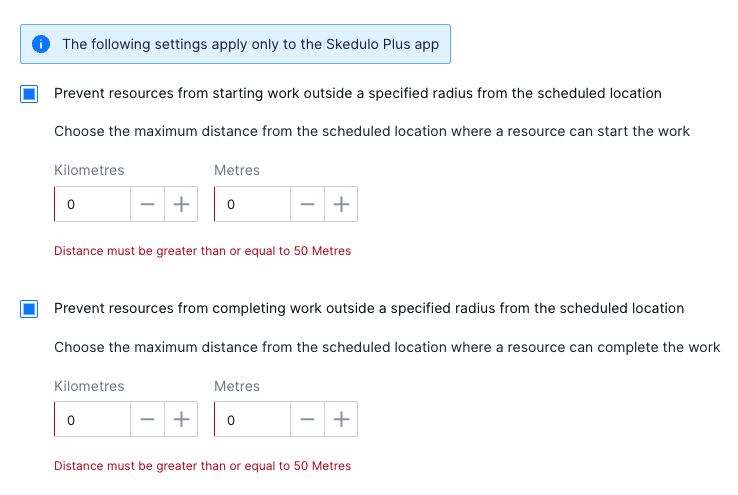
-
Set the maximum distance from the job location depending on your team’s distance measurement preference. Minimum distance inputs are required for each measurement type:
- Metric: the specified radius must be 50 metres or greater.
- Imperial: the specified radius must be 164.1 feet or greater.
-
Click Save to apply the geofencing rules.
Note
It may take approximately five minutes for the geofencing rules to take effect in the Skedulo Plus mobile app.When enabled, users will receive a notification if they attempt to start or complete work outside the geofence. The notification will prompt the user to move closer to the job location to start or complete work.
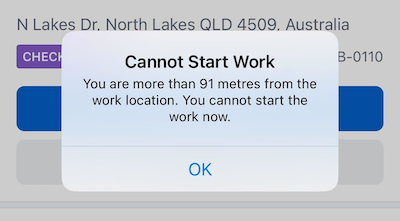
Manage job completion when outside the geofence
If a resource forgets or is unable to complete the job within the configured geofence, the admin or scheduler can manually complete the job in the Skedulo web app.
Resources can then adjust the completion times based on the time they actually completed the job.
Important
TheAllow resources to change the job status timestamps setting must be enabled in the Skedulo web app for resources to adjust the job completion times.
This setting is located in Settings > Scheduling > Jobs > Job status.
Feedback
Was this page helpful?