Enable Auto-update Geolocation
Overview
The geolocation fields for the following objects Job, Activity, Resource, and Location can be automatically populated and updated when the Address field is changed.
Note
To enable this functionality you must have the following Salesforce managed package installed (as the minimum): Sked package v102.38.1.Prerequisites
You need a Salesforce user to act as the integration user. This user should:
-
Have permission to perform any necessary action in Salesforce on behalf of normal users.
-
Have Skedulo Scheduler permission set assigned.
-
Have value Administrator in the field skeduloUserType of its user record.
You must also have a Skedulo API token configured in your Salesforce org. See how to configure a Skedulo API token in Skedulo for Salesforce for more information.
Enable geocoding for objects
Using Salesforce CRM:
-
Open Setup.
-
Search for Custom Settings.
-
For Preferences, click on Manage.
-
The following four records correspond to the objects to enabled geocode auto-update. Edit the desired records and change the Set field to be true (checked):
-
activityGeolocation.
-
jobGeolocation.
-
locationGeolocation.
-
resourceGeolocation.
-
-
Save any changes.
Important
Do not inadvertently edit other preferences.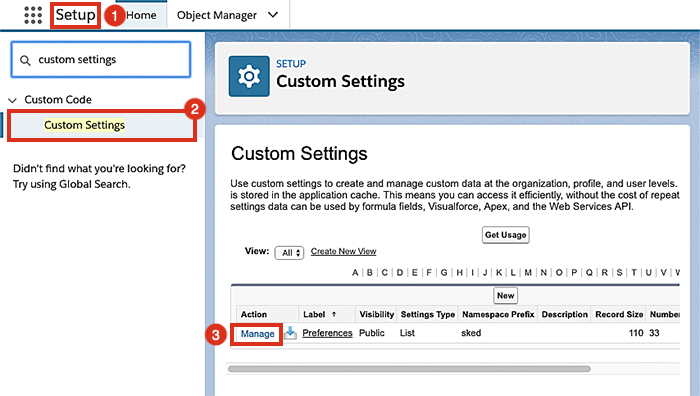
Locating the custom settings for preferences in Salesforce.
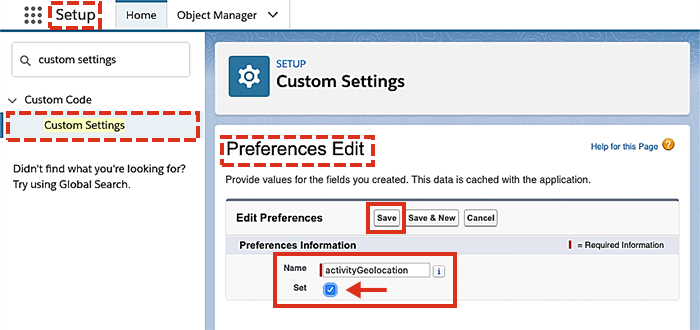
Setting a preference active.
Feedback
Was this page helpful?