Manage holidays
Overview
The data table contains a list of all the holidays that are defined in the CRM. Schedulers can view and create both global and regional holidays (observed by their organization) via the Skedulo web app–rather than having to find and enter them directly in their CRM.
Note
Users must have the required CRM permissions to create, view and edit the data table.View holiday list
The data tables can be accessed via the navigation menus (at the top of the console). Click on Manage and select Holidays from the menu options.
The holiday table lists all global and regional holidays defined in the CRM. The following information is available:
-
Name.
-
Regions (Tip! If blank, it is a global holiday).
-
Start date.
-
End date.
Column titles marked with a small accent can be sorted by clicking on the accent symbol. View and edit options are available via the more options menu (to the right of the holiday entry).
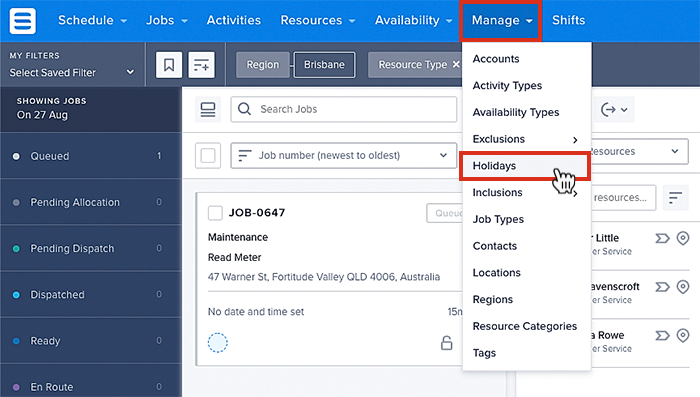
Accessing the holiday list via the data tables.
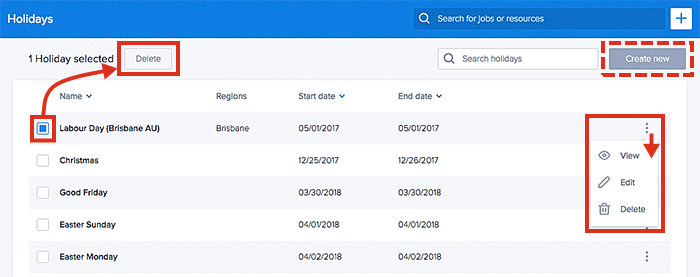
Viewing holidays in the data table.
Create a new holiday
Create new holidays directly within the list by clicking on the Create new button at the top-right corner of the holiday list.
Create a global holiday
Complete all required fields highlighted red:
-
Holiday name.
-
Start date.
-
End date.
-
Global (check the checkbox).
-
Regions (leave blank).
-
Click Create.
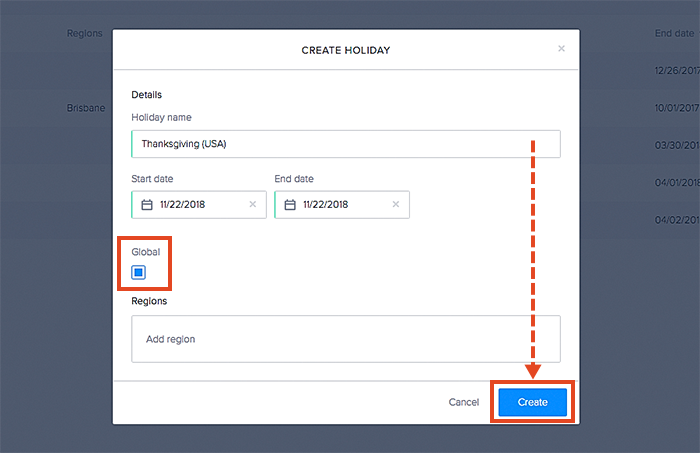
How to create a new global holiday using the data table.
Create a regional holiday
Complete all required fields highlighted red:
-
Holiday name.
-
Start date.
-
End date.
-
Global (leave blank or unchecked).
-
Regions (in the field provided, type the regions to be included in the regional holiday).
-
Click Create.
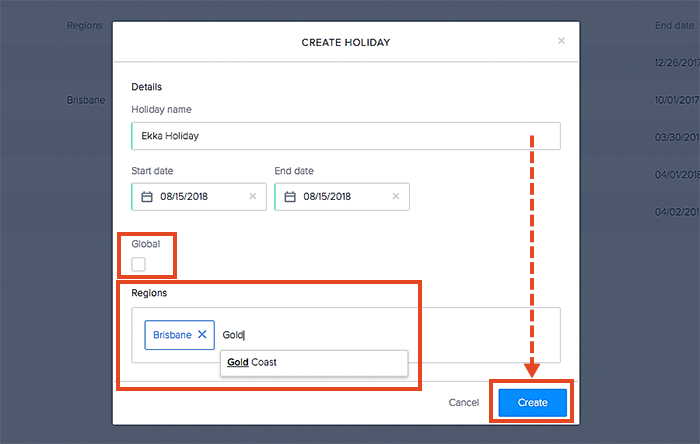
How to create a new regional holiday using the data table.
Also, see Regions.
Feedback
Was this page helpful?