Manage tags
Overview
The data table contains a list of all tags (formerly known as attributes in Skedulo) tags that are defined in the CRM. Schedulers can view and create tags (required by their organization) via the Skedulo web app–rather than having to find and enter them directly in their CRM.
Note
Users must have the required CRM permissions to create, view and edit the data table.View tag list
The data tables can be accessed via the navigation menus (at the top of the console). Click on Manage and select Exclusions from the menu options.
The tags table lists all of the scheduling tags defined in the CRM. The following information is available:
-
Name.
-
Type.
Column titles marked with a small accent can be sorted by clicking on the accent symbol. View and edit options are available by clicking on the account name. A delete button is exposed when the checkbox is checked at the beginning of each table entry.

Accessing tags, from the data tables.
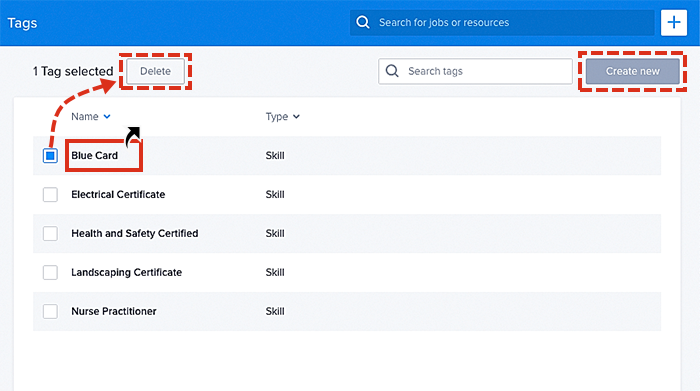
Viewing the tags list in the data table.
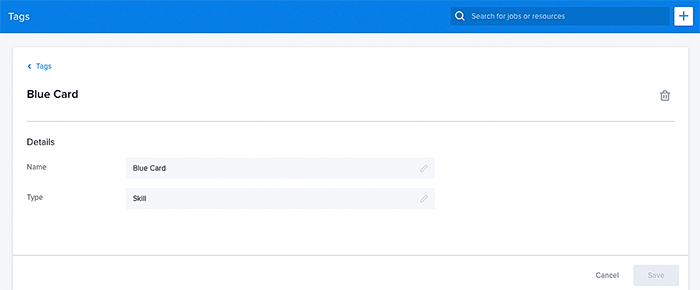
Also, see Manage tags (skills).
Create a new tag
Create new tags directly within the list by clicking on the Create new button at the top right corner.
Complete all required fields highlighted red:
-
Name.
-
Type (optional).
-
Click Create.
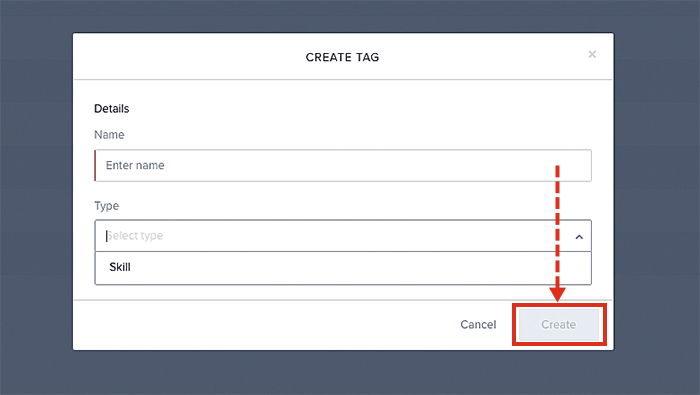
How to create a tag using the data table.
Feedback
Was this page helpful?