Log in with Single Sign-On via Salesforce
Streamline your access to the Skedulo web app by leveraging Single Sign-On (SSO) through Salesforce.
Note
Salesforce must be configured to support Single Sign-On. Please follow the detailed instructions on the Salesforce website to complete the setup process.Logging into the Skedulo Web App
Option 1: Direct Login from Salesforce
Log in to the Salesforce environment via SSO using the appropriate credentials. Due to authenticating with Salesforce via SSO, users will be seamlessly logged into the Skedulo web app without the need for additional credentials.
Option 2: Access Skedulo Web App via direct URL
Directly access the Skedulo Web App via the dedicated environment URL. For example, “your-environment.my.skedulo.com”. Users be redirected to Salesforce to log in via Salesforce SSO.
Option 3: Access Skedulo Web App via app.skedulo.com
Users are able to navigate to app.skedulo.com and enter their Team Name, where they will be redirected to Salesforce to login via Salesforce SSO
Note
Depending on the SSO setup, users might still have the option to log in via “login.salesforce.com.” If so, click on the “Use Custom Domain” option in the bottom right-hand corner of the Salesforce login screen to proceed with Single Sign-On.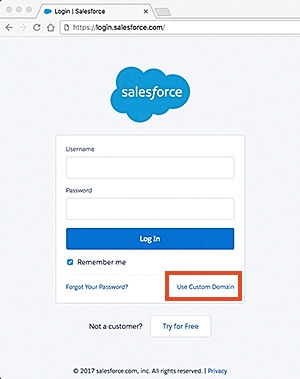
Sandbox vs. production login
Note
When logging into a Salesforce sandbox there will be a different custom domain to the production domain. You must ensure when logging in to either the web app or the mobile app you select the sandbox login before entering the custom domain.If you don’t do this it will fail the login with the following error: invalid_grant: authentication failure
If you experience this issue, log out and select the appropriate Salesforce or sandbox login for your custom domain.
Feedback
Was this page helpful?