Display shifts in swimlane views
Overview
Displaying shifts on the swimlanes enables schedulers to visually identify and differentiate between their resources’ shifts and availability.
The following shift information is displayed:
- Shift name.
- Shift location.
- Shift tags.
- Shift duration (i.e., the card length).
Note
The admin settings for shifts need to be enabled to access the shifts console. Contact your Skedulo Customer Success Manager if you require more details on activating Shifts.View shifts in the Schedule console
Shifts must first be created and published in the Shifts console. Once published, the shifts will appear in the console swimlanes as dark blue time blocks.
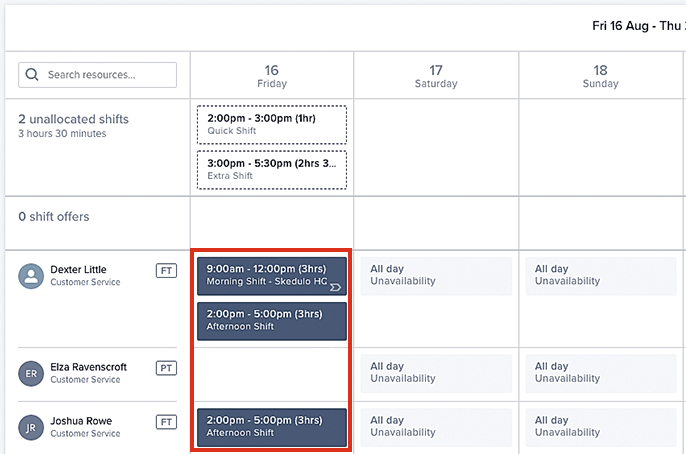
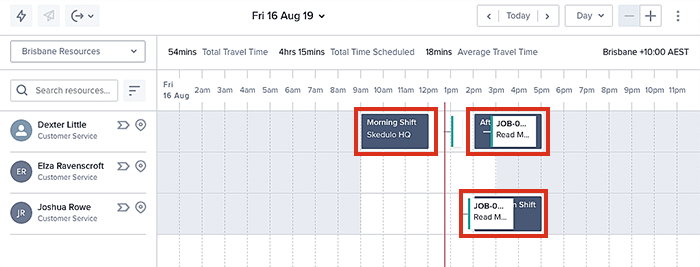
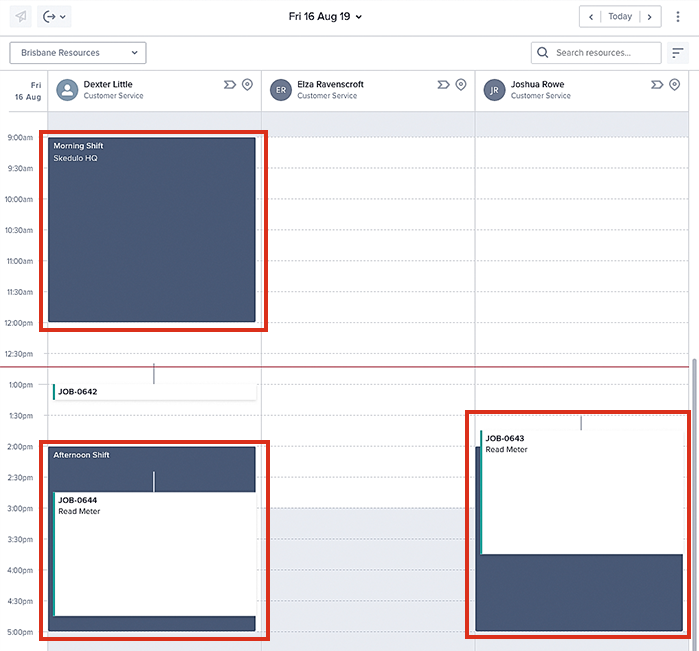
Note
Regardless of the type of “Working Hours” (set in the resources’ details), so long as there is availability shown in the swimlane (white blocks of time) then jobs will not show conflicts when they overlap shifts or do not sit within a shift. If a job overlaps a resource who is unavailable (sick or otherwise) then a job conflict will be displayed.
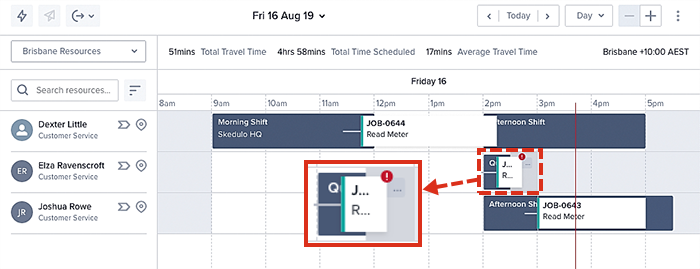
View shifts in the job details view
Shifts are displayed in the job details view the same way as they are in the scheduling console.
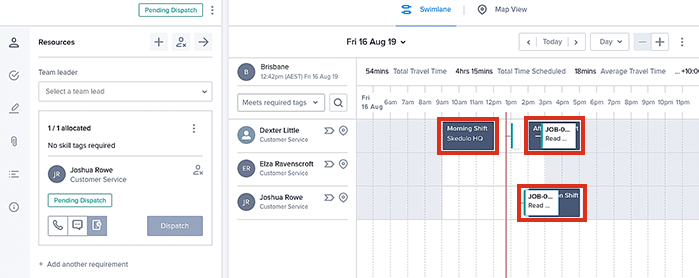
Related links
View shifts on the job page
Shifts are displayed on the job page the same way as they are in the scheduling console.
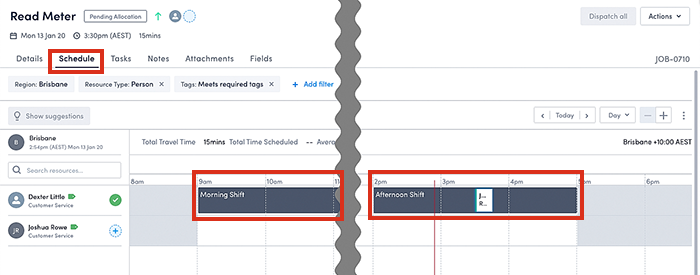
Related links
Feedback
Was this page helpful?