Open In Salesforce™ from within Skedulo web app
Overview
The quickest way to access your Salesforce organization from within the Skedulo web app is by using the “Open in Salesforce” option, available via the user’s profile icon (located at the top-right of the console, in the top bar).
It is also possible to use the shortcut key/mouse combination “Alt+click” (Option+click on Mac) on an object in Skedulo to open the related object in your Salesforce org.
How to Open Salesforce from Skedulo
The quickest way to open Salesforce from Skedulo is by using the “Open in Salesforce” option which is available via your profile icon (at the top-right of the console).
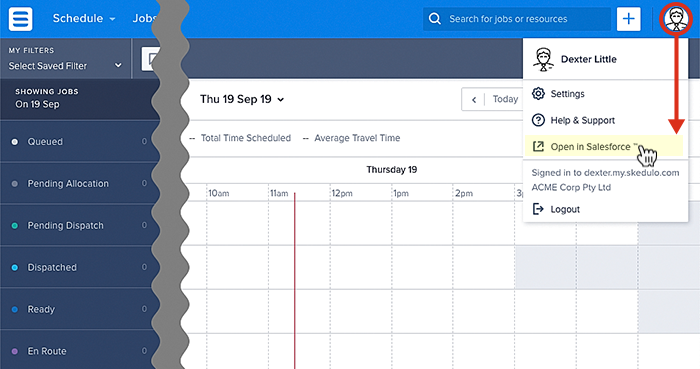
Use the Open In Salesforce™ Shortcut
Typically the items that will have this action enabled will be job object names (or numbers).
To perform this action, hover over a job card name (or number) in the scheduling console and left-click on them while pressing the alt (or option) key on the keyboard. Doing so will open a new tab that will link directly to that object within the view of the CRM platform being used to store it.
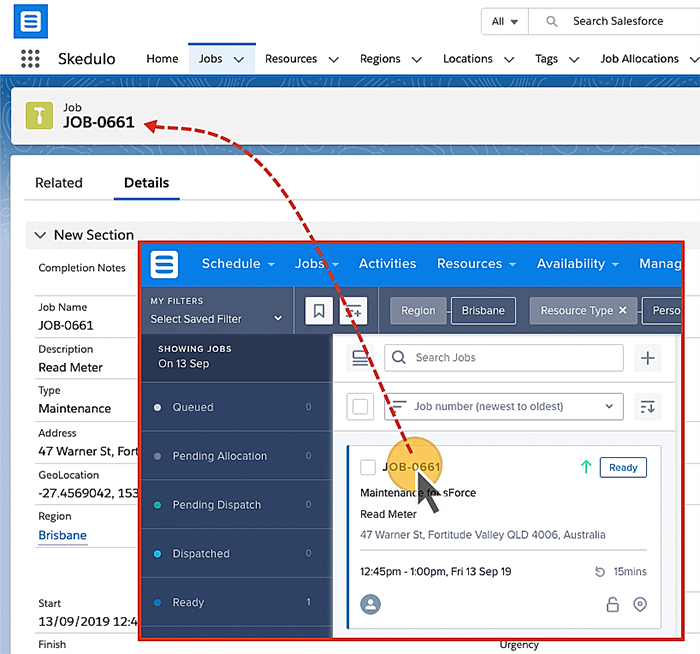
The menu item “Open in Salesforce” is available on job cards in the scheduling swimlanes via the job details summary pop-up (under the additional menu options).
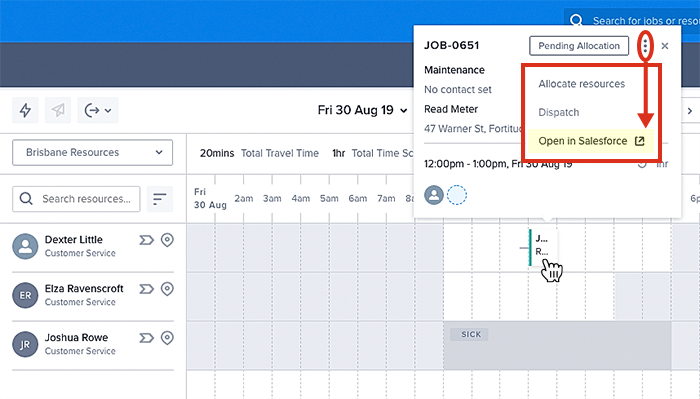
The open in salesforce option via a job card in the scheduling swimlanes.
Applicable Objects
The “Open in Salesforce™” action applies to many objects related to Skedulo including:
- Jobs.
- Recurring schedules.
Jobs
- The job name of any job card.
- The job name of a job card/tile in any swimlane.
Recurring Schedule
- The recurring schedule name (or number) listed in the recurring schedules list view.
Feedback
Was this page helpful?