View recurring schedules
Overview
The following document shows you how to view a recurring schedule.
A recurring schedule allows a scheduler to create work items that occur in a repeating pattern. It groups work items in a recurring schedule. If you haven’t created a recurring schedule yet, refer to Create and use recurring schedules for more information.
Prerequisites
Only users with the Administrator or Scheduler role or users with the following permission can view a recurring schedule:
- Scheduling > Modify recurring schedules
View all recurring schedules
You can view all recurring schedules on the recurring schedules record page. Go to Work > Recurring schedules from the navigation menu.
The table below provides definitions of the column headers in the recurring schedules record page:
| Name | Description |
|---|---|
| Name | A unique identifier for each recurring schedule. |
| Description | A description of the recurring schedule. |
| Number of Jobs in Schedule | A count of jobs that are part of the recurring schedule, e.g., 0/2 jobs complete (or zero of two jobs complete). |
| Pattern | Defines the rules for a recurring schedule. |
| Account/Contact | The account and contact to which the recurring schedule is attached. |
| Start Date/End Date | The defined duration for the recurring schedule to be active (the number of days). |
View work within a recurring schedule
On the recurring schedule page
To view a list of all work items that belong to a particular schedule, do as follows:
- Go to Work > Recurring schedules.
- Click on a schedule name from the list, e.g., RS-0034.
- The recurring schedule view displays.
The recurring schedule view has a header and three tabs.
Header
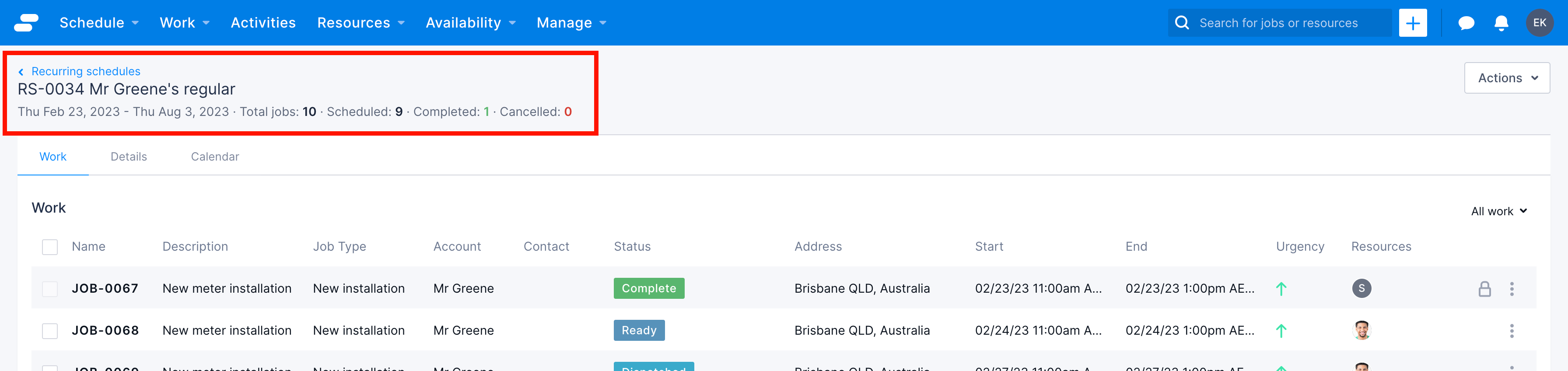
The header contains the following information:
- The recurring schedule’s name, description, and start and end dates.
- The total work items in the schedule and the number of scheduled, completed, and canceled jobs.
Work tab
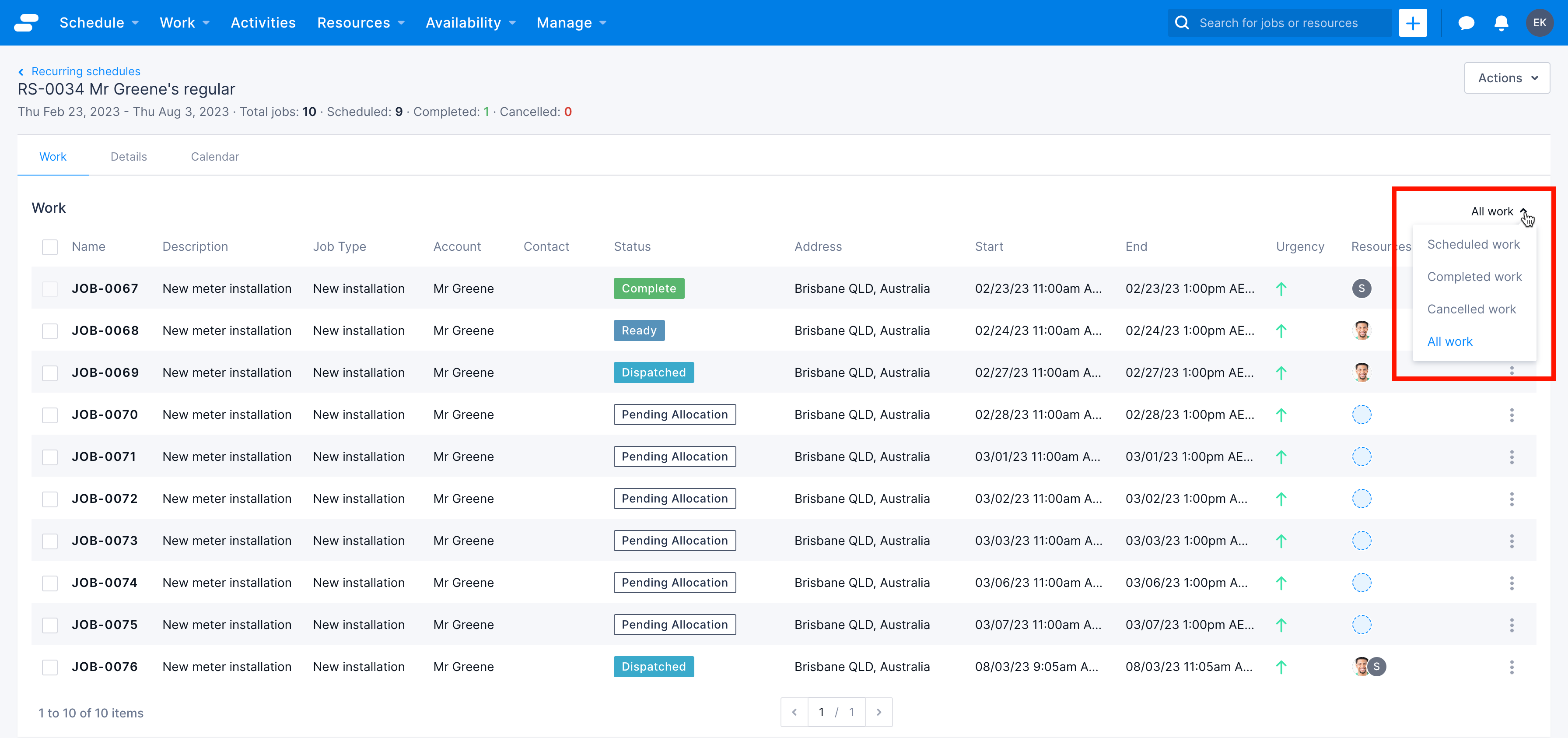
The Work tab displays a list of work items in the schedule from which a scheduler can do the following things:
- Select one or more jobs to allocate, deallocate, or cancel; depending on their current status.
- Edit recurrance of a single job.
- Click on the job’s name to navigate to the Work details page.
- View summary information about the job.
- Filter work items by the following statuses:
- Scheduled work
- Completed work
- Canceled work
- All work
Details tab
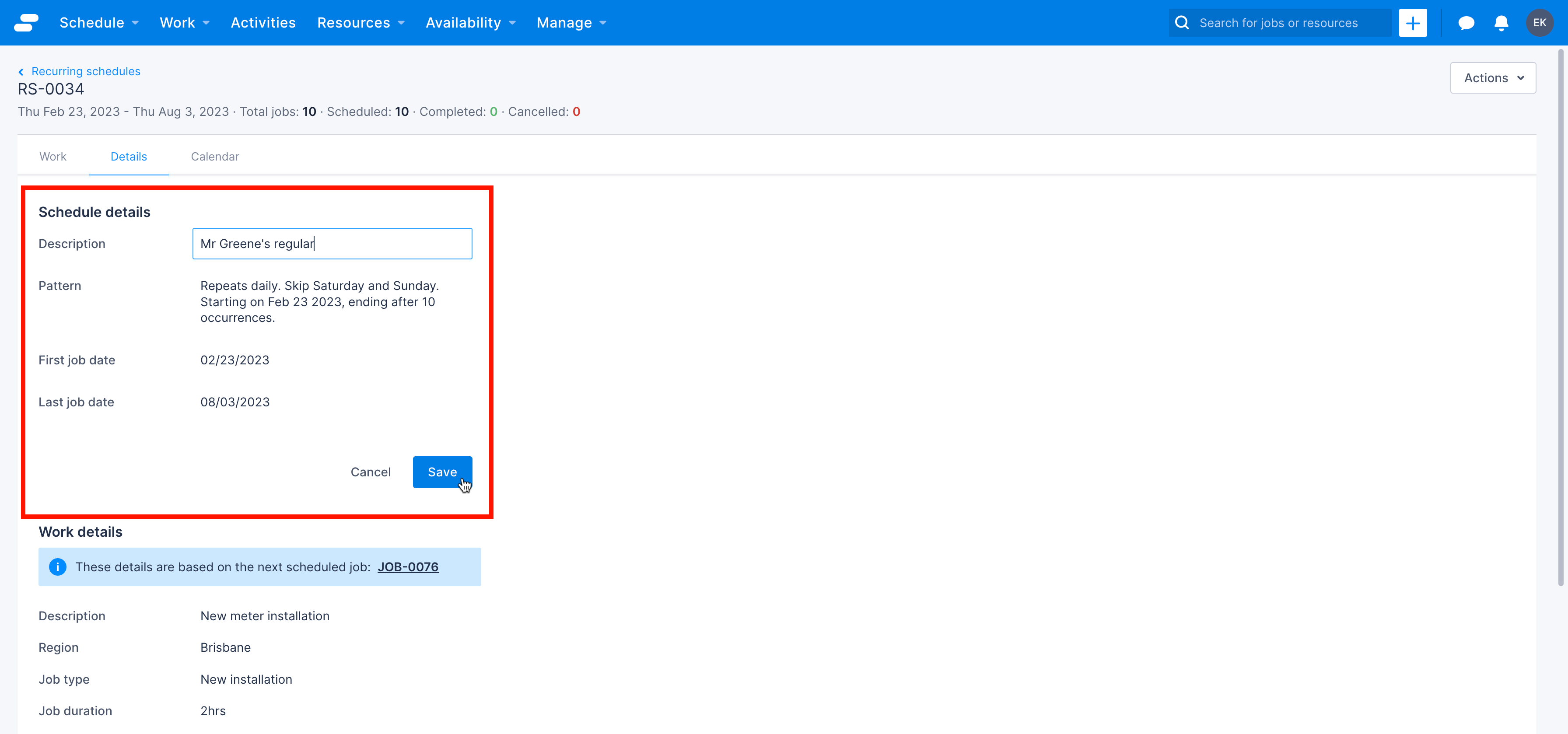
The Details tab displays recurring pattern information, allowing the scheduler to do the following things:
- Click to edit the Description field.
- View the job that the schedule is currently based on, which is normally the next scheduled job.
- View account and contact information.
- View resource requirements.
- View custom fields, if configured.
Calendar tab
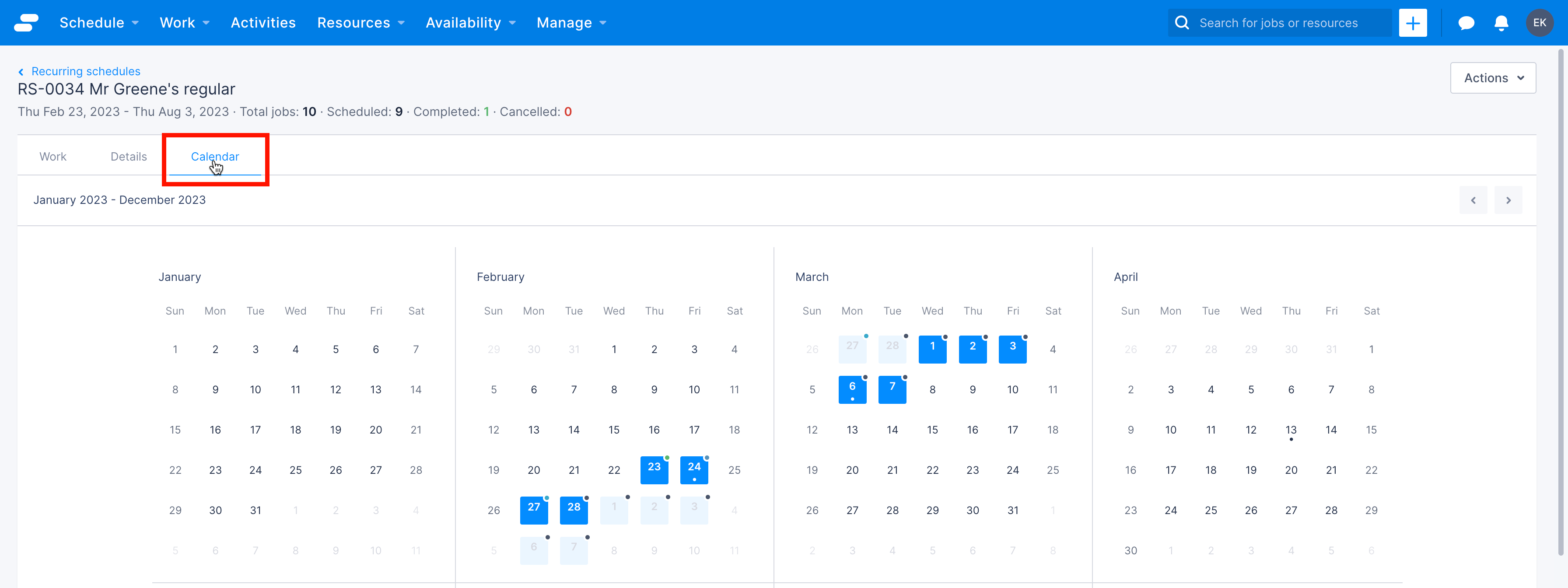
The Calendar tab displays a 12-month view that starts with the month in which the first job of the recurring schedule occurs.
Click on the highlighted day to navigate to the Work details page for the job scheduled on that day.
On the work details page
When a work item belongs to a recurring schedule, the schedule name is shown at the top of the job page. Clicking the name (in this example RS-0006) opens the schedule containing the jobs (in the Work console).
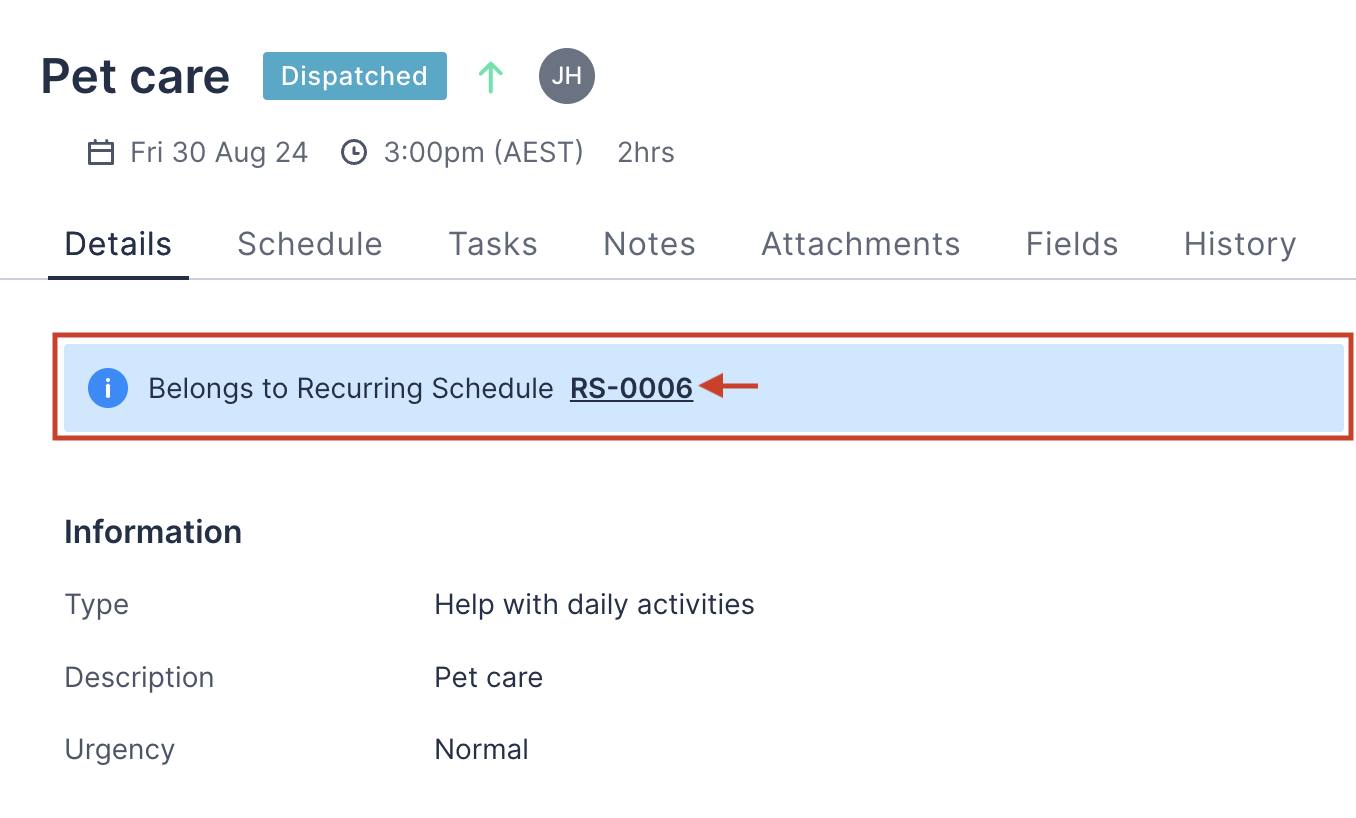
Feedback
Was this page helpful?