Optimization history
Overview
The Optimization history page can be added to the global navigation menu so that you can easily view historical optimization runs.
The Optimization history page shows a list of all optimization runs and their results, including both one-off and scheduled optimization runs.
Click View on an optimization run to view the results summary.
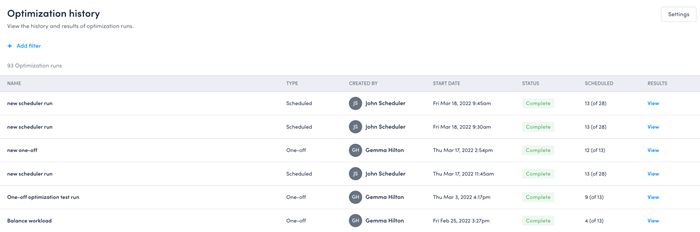
Optimization runs that are in progress appear in the history page as Processing:

Failed runs are listed in the history page, however, results from failed runs cannot be viewed.
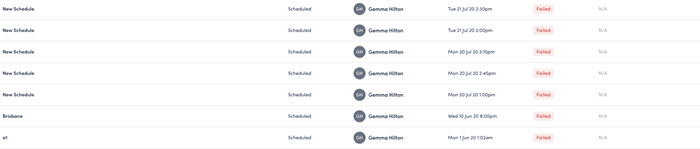
Filter the Optimization history page
You can narrow down the list of optimization runs using the following filters by clicking +Add filter at the top of the table:
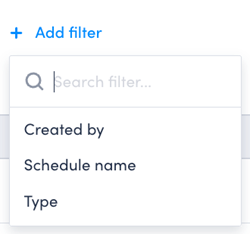
The following filters are available:
- Created by - the user who created the optimization run.
- Schedule name - the name of the optimization run.
- Type - filter by scheduled or one-off optimization runs.
You can add multiple filters to reduce the number of optimization runs displayed.
Filter by schedule creator
Filter the optimization history results by the user who created the run.
The list of users automatically updates as you type to display possible matches.
Select one or more matches from the list of users, then click Apply to add the filter to the list of results.
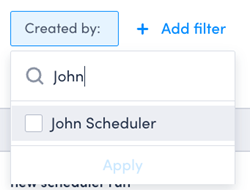
Filter by schedule name
Filter the list of optimization results by the name of the scheduled optimization run or one-off schedule name.
The list of possible matches updates as you type.
You can select multiple options from the list of schedules that match your search terms.
Click Apply to apply the filter to the list.
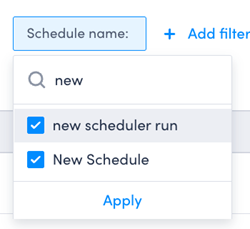
Filter by type of optimization run
Filter the list of optimization results by the type of run: Scheduled or One-off.
Select one of the available options, then click Apply to filter the list of optimization runs by Type.
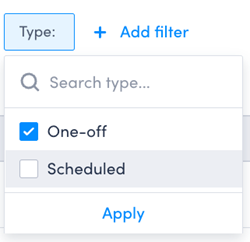
Feedback
Was this page helpful?