Manage job reminder notifications
Overview
Timer-based proximity notifications are used to remind you when a scheduled job is about to start or complete. These notifications are available offline and online, and are sent as push notifications or in-app pop-up notifications, depending on whether you are currently using the app.
Job start time notification
When the time is close to the scheduled start time of a job and the job is not yet in progress, then the following notifications appear:
- 10 minutes before the scheduled start time.
- At the scheduled start time.
- 10 minutes after the scheduled start time.
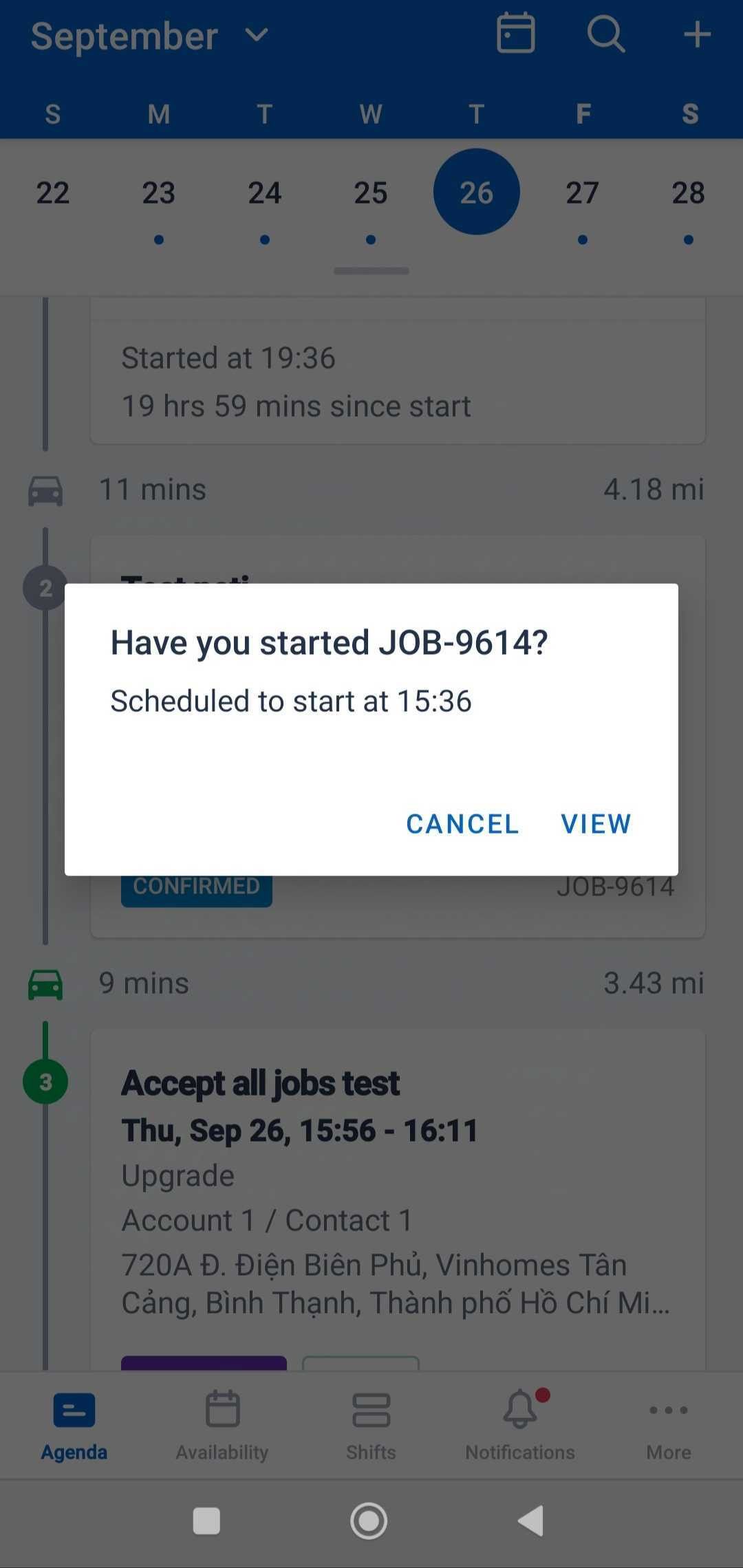
Dismiss the job start reminder
- To dismiss the reminder and not start the job, click Cancel.
If you dismiss the first or second notification, then you will recieve subsequent reminders to start the job. If you dismiss the third notification (10 minutes after the scheduled start time), then no further notifications for that job’s start time will be sent.
Use the reminder to start the job
- To navigate to the job and start it, click View.
If you start the job after the first or second notification, then no further notifications for that job’s start time will be sent.
Job complete time notification
When the time is close to scheduled end time of a job and the job is not yet completed, then the resource will receive the following notifications:
- 10 minutes before the scheduled end time.
- At the scheduled end time.
- 10 minutes after the scheduled end time.
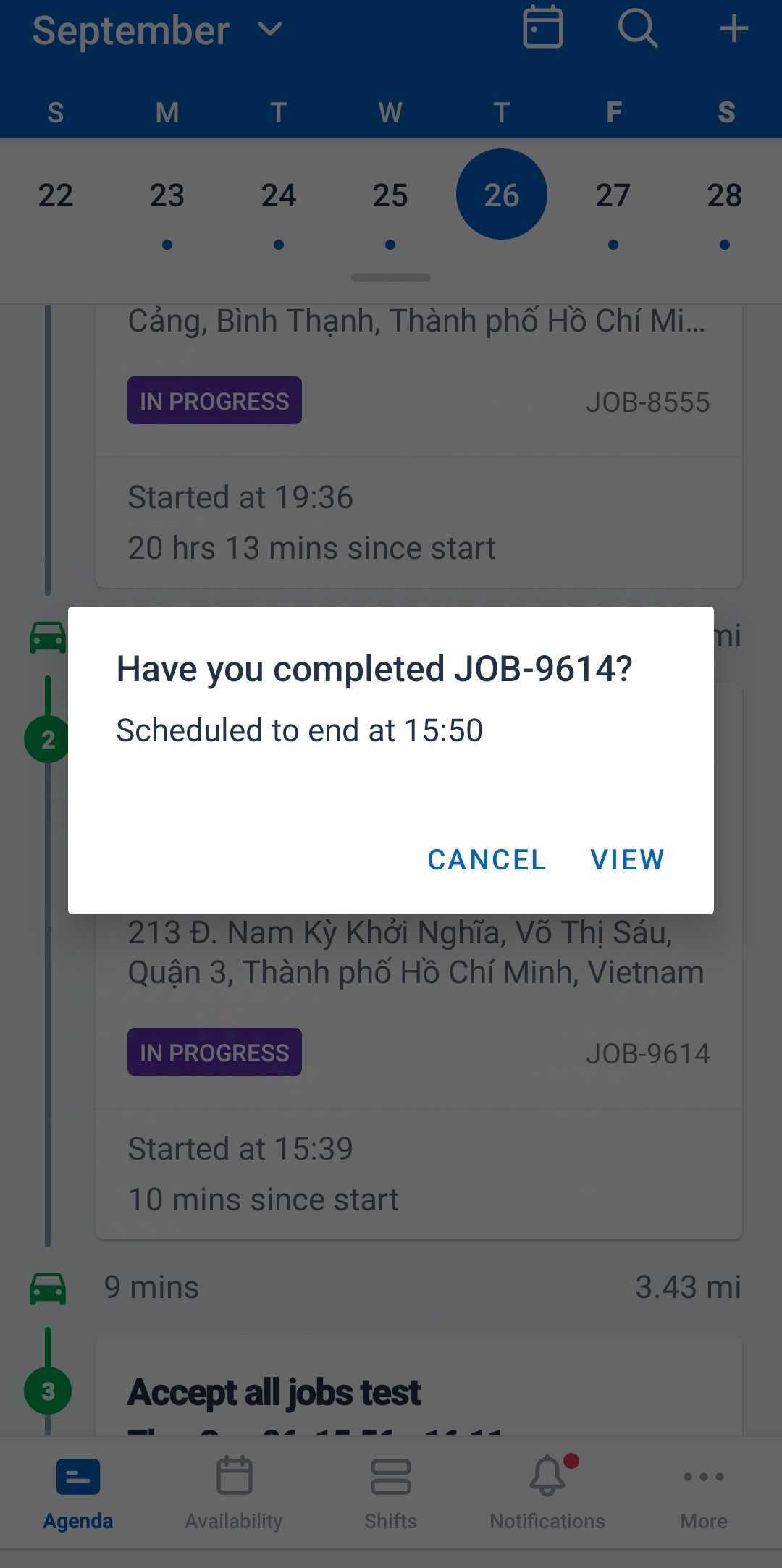
Dismiss the complete job reminder
- To dismiss the reminder and not complete the job, click Cancel.
If you dismiss the first or second notification, then you will recieve subsequent reminders to complete the job. If you dismiss the third notification (10 minutes after the scheduled end time), then no further notifications for that job’s end time will be sent.
Use the reminder to complete the job
- To navigate to the job and complete it, click View.
If you complete the job after the first or second notification, then no further notifications for that job’s complete time will be sent.
Note
You can disable all notifications from the Skedulo Plus app on your device via the OS settings menu, however, we recommend keeping notifications enabled to best utilise the app’s functionality.Feedback
Was this page helpful?