Manage jobs with multiple resources
Overview
A mobile workforce typically comprises a single resource or group of individuals (a team). Schedulers may need to send multiple resources to complete a single job.
In the Skedulo v2 mobile app, it is possible to see who has been allocated to a shared job, see their progress, and even contact them directly.
Multiple resources
If there are multiple resources allocated to a job (i.e., the job is shared), then the job’s overall status in the web app will only update once all of the individuals have updated their job allocation status.
In the mobile app, the job allocation status will reflect the current state of the job, per resource.
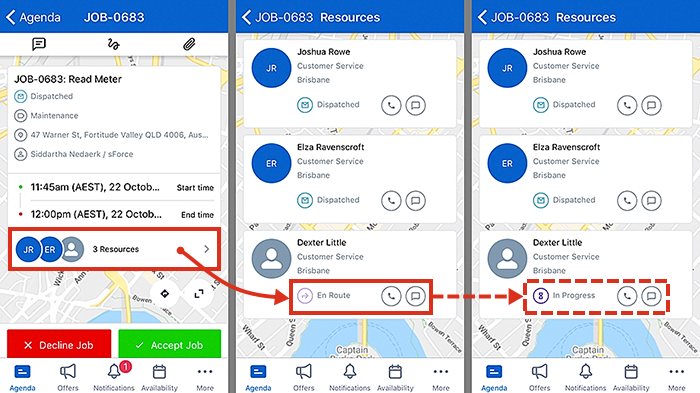
Example of job status for multiple resources
Three resources have already tapped Start Travel in their mobile app, but one resource isn’t on their way yet. In this scenario, the job will still appear in the Ready status in the web app, until all of the resources have tapped Start Travel–then it will change to En Route.
Team Leader
Schedulers can nominate one of the multiple resources allocated to a job as a team leader. The ability to assign a team leader is controlled by an admin setting in the web app, which is disabled by default.
If the setting is enabled and a team leader is assigned on a job with multiple resources, then the team leader can process the job from their mobile device on behalf of all of the other allocated resources. This relieves the other resources from the responsibility of updating the job status, allowing them to concentrate on other tasks.
In the Skedulo v2 mobile app, the team leader can be identified by a small crown next to their profile image (avatar).
When the team leader changes the job status on their mobile device to In Progress or Complete, the job allocation status is updated for all the allocated resources as well. Similarly, the start and end times of the job will be taken as the start and end times of the team leader.
The other resources that are allocated to the job can complete their part of the job, but the job itself cannot be completed until the team leader has set it to Complete.
If the setting is not enabled, or a team lead is not assigned to a job with multiple resources, then the job will behave as described in the first section of this page.
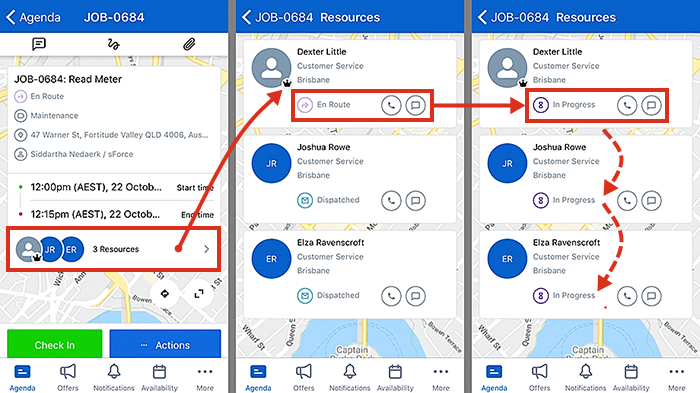
Related links
Feedback
Was this page helpful?